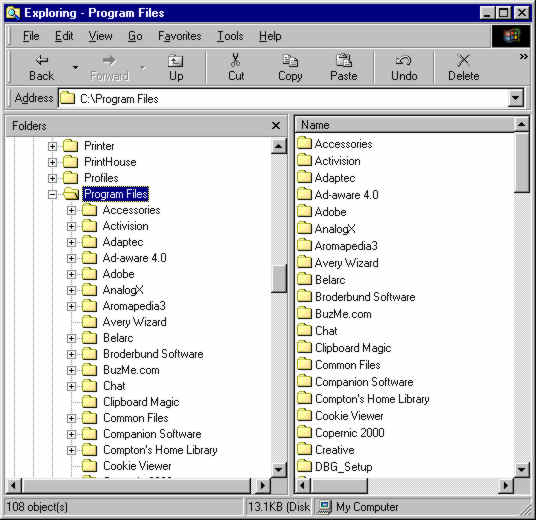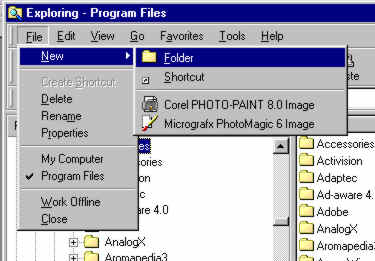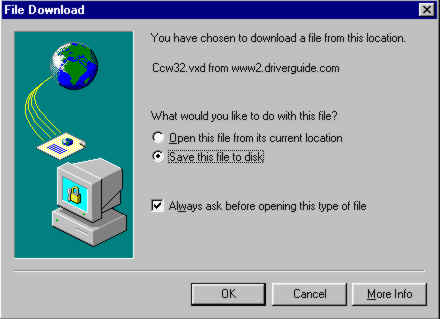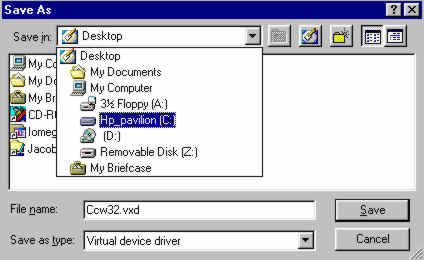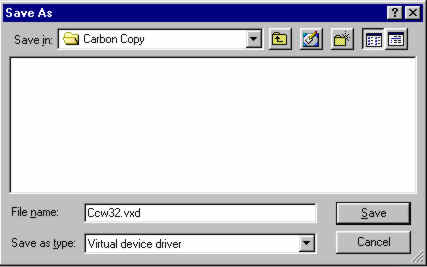Computer How To's
How to Download and Install Programs
Internet Explorer users: can use the F11 key to set the screen view to full.
When you click on a link to download a file, a "File Download" dialog box will open. By default, the "Save to Disk" option is selected. This doesn't mean "Save to Diskette" or the floppy disk, but rather save to a disk (hard drive) on your computer.
If you click "OK" a "Save As" window opens. "Save As" is the Window's title. Directly beneath that is a "Save In" selection box. The folder that appears in the box is the last place something was saved to. To change this folder, click the inverted black triangle on the right side of the "Save In" selection box. When the selection list opens, it shows a "tree" or "pathway" to various locations on your computer. If you click on "Desktop" for example, the "Save In" box would now show "Desk Top".
Take note of the file name (they can sometimes be hard to remember), then click "Save". When the download completes, your file will be on your Desktop with the file name that was displayed in the "File Name" box. Then you double click on the file to open or install the file.
Note: this example requires the downloaded file be placed in a specific folder. Most downloads will not require this and I suggest that you create a folder named "Download" on your desktop and put all downloads there unless specifically instructed to place it in another folder.
The following pictures are an examples of downloading a driver file named Ccw32.vxd and saving it to a folder we will create called: Carbon Copy. (*see the note) about the ccw32.vxd link at the bottom of the page)
-
First, open Windows Explorer by right clicking on "My Computer/select "Explore"
-
Click the + sign next C: to expand the drive
-
Click on the Program Files folder to select it
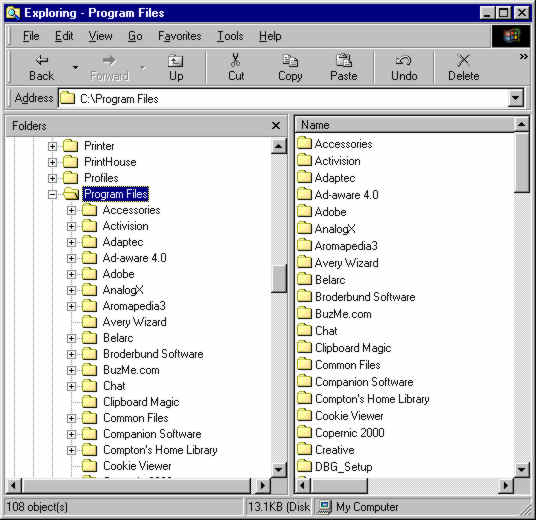
4. Click the File drop down menu/select New/Folder
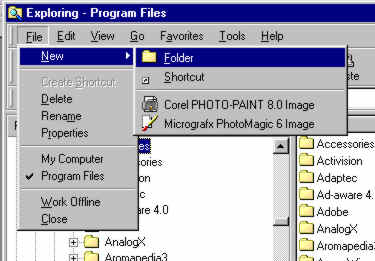
5.
In the right pane view you will see a folder with the highlighted text New Folder Type in the name "Carbon Copy".
6.
When satisfied, press the enter key to complete.

7. Click on the download link
8. The File Download dialog box opens
9. By Default, "Save to Disk" is selected
10.
Clicking "OK" opens a "Save As" window.
11.
Click on the C: drive
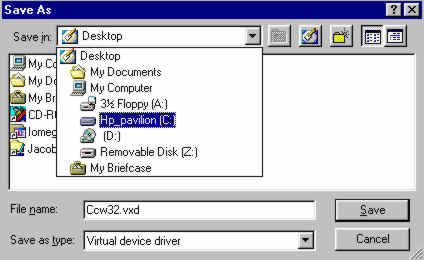
11. Scroll through the C: to Program Files. Double click.
12. Scroll through Program Files folder to Carbon Copy. Double click on Carbon Copy and it is now displayed in the "Save In" box.
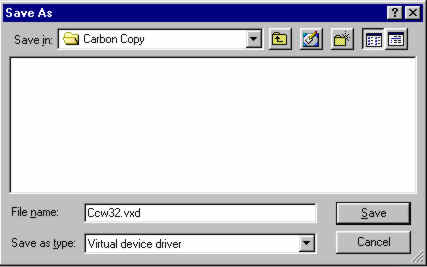
13. Now, just click the "Save" button, and the file download will begin to the:
C:\Program Files\Carbon Copy
By the same method, you can click on any folder or the floppy drive to save the file to a diskette. I would suggest you create a folder named "Download" and save all your downloads there, unless you're specifically directed to another location by the download site. To create this folder, just right click on any unused area of the Desktop and click "New" / "Folder". Type the name (Download), press the "Enter" key and the folder is created. Then, in the "Save As" Window, "Save In" box, click the black drop down arrow, select the folder you just created, Download. If you use this same folder every time you download something, it will be much easier to find.
There are many websites that offer tutorials and "tricks and tips" for new computer users.
One is:
http://newbie.org
Here you will find tutorial on downloading and installing files and programs.
Another is:
www.techtv.com/callforhelp
This is the website for the Tech TV Network cable television program, "Call For Help". It is designed to offer help, assistance and tutorials for persons new to the computing world and is an excellent resource. If you can find the program in your cable or Direct TV listings, I encourage you to watch it. It is an enjoyable way to learn new things about your computer everyday. Here in Anchorage it is available on GCI Cable channel 0 (zero) weekdays live at 1:00 P.M.
Ready to try a real download and installation of a free program? You can download and install a really cool Picture viewing program (slide show presentations on your computer) called PicViewer lite. This program file is a "zipped" or compressed file and will need to be "unzipped" (uncompressed). Click here to see another How To article and download the program.
Good luck with this!
Home My Calendar
I would like to hear from you with any comments or suggestions you have about improving this site. Also, let me know if there is a Windows procedure or problem you would like to see discussed here. Email me
Dwight Blackburn
Default means "factory setting". Back to top
*ccw32.vxd link: This file is a video adapter driver file for use on Compaq computers running windows 98. It can be downloaded from the drivers.com site (http://driverguide.com) side linked above. If the link above doesn't work, you can go to the home page. You will need to either join to get a username and password, or just use the universal username/password for driverguide:
Username - drivers
Password - all