This depends a bit on which operating system (Win95 or win98 or higher) that your're using. Let's start with Win 98 and higher and at the end of this, we'll deal with the Win95 procedures
There are three steps you can take. In all three, be careful that you know the application you're removing from the startup folder is NOT important; for example, don't disable your virus protection software, etc.
Step 1 -Windows 98
Go to Start/Programs/Startup
Any shortcuts you see here can be either deleted or dragged to the "Disabled Startup Items" folder. To delete, right click on the item and select "Delete". To drag the item to the "Disabled Startup Items" folder, select it and while pressing the left mouse button, drag it up to the "Disabled Startup Items" folder. Once there, release the mouse button. You might want to do this if you want to be able to restore the item quickly by dragging back into the Startup Folder.
Click on the image to see a pop up Tool Tip
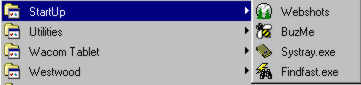
The applications listed on the right are shortcuts which will "Open" at startup.

Right click on the application you with to delete, click the Delete command
Step 2 -Windows 98
Hover your mouse over any of the System Tray Icons (those little icons in the lower right portion of the screen on the Task Bar). A "quick tip" window should open giving you the name of the application the icon represents. Any that you want to remove, right click on the icon and select "Disable start center" or any other command that relates to removing the item from starting with each System Startup. If you don't see any commands like this, try opening the application from the menu, or clicking on "Properties", (if you see that command). The actual command or menu offerings will depend on the program, so you'll need to experiment with this a little.
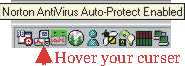
System Tray (systray)
Step 3 -Windows 98
Click Start/Run (type) msconfig
This action will open the Microsoft Configuration Utility. When open, click on the Startup Tab. Here you can uncheck anything you like and it will cause the application to not run at startup. When finished, click "OK" and you will be prompted to restart your computer to complete the process. This also may take some trial and error, and again, only disable those items you know are not necessary for the computer to operate. I suggest you maximise this window to see the full pathway to the item as this will give you some clues as to what program the item belongs to. Note: you can "undo" the action by reversing this process later if you like.
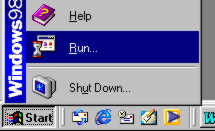
Start/Run
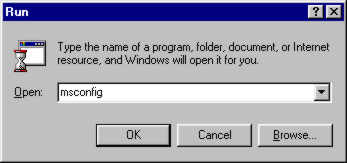
Type msconfig
Click OK
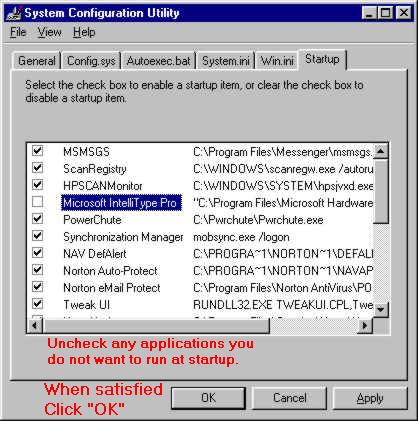
Click the Startup Tab
You will be prompted to restart your system
Step 1 - Windows 95
Right click on the Start button/ select "Explore":. Windows Explorer will open with the
C:\WINDOWS\"Start Menu" highlighted.
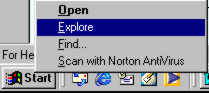
Right click Start Button
Select "Explore"
Navigate to:
C:\WINDOWS\Start Menu\Programs\StartUp
(by clicking the + signs next to the folders and on the startup folder itself)
Look at the right pane view and right click/delete any short cuts you wish to remove.
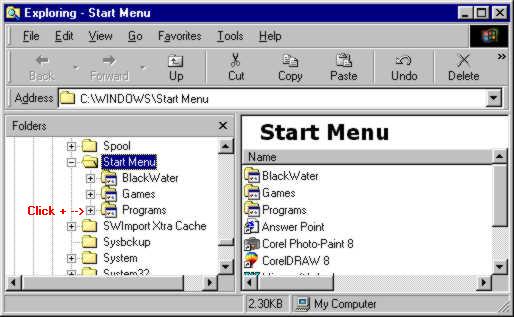
Click the + signs next to the folders / then on the startup folder itself
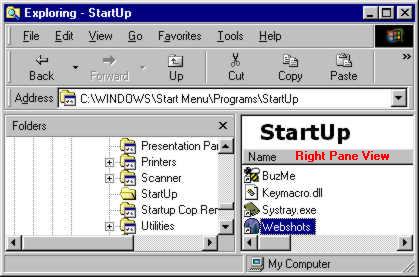
In the Right Pane View
Right click / Delete any application shortcut you wish to prevent from running at startup.
Step 2 - Windows 95
Windows 95 does not have a Configuration Utility as discussed above, but there is a good alternative! You can download and use a Utility program called "Startup Cop" that will manage the background applications for you.
Click on the "Startup Cop" link. (Note: you don't need this program if you're running Win98 or higher). There is a demo and and explanation of how to use this program you can read when you click the link.
Also, if you need assistance with downloading and/or installing programs, try this link:
I hope all of this information will be helpful! Please let me know of any suggestions and/or comments you have that will make this site more useful for you. Email Dwight Blackburn
Links to other
|
How to disable background applications in both Win95 and Win 98 |
How to block porno and other unwanted email messages in Outlook Express |
Click on my Email link and tell me what you subject want to see here! |
A brief description of a screen object. ToolTips appear when you position the mouse pointer over objects