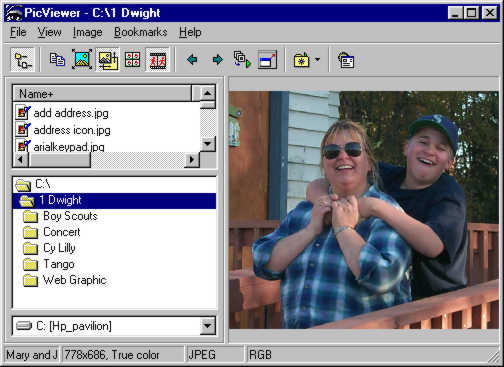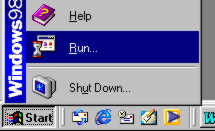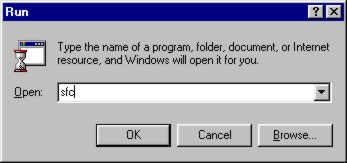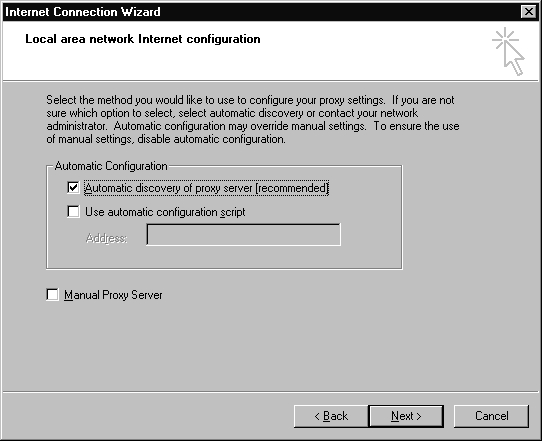Computer How To's
Using the "Print Screen" key
|
Click on an image to see a Tool Tip.
|
|
Pressing the F11 key will set Full Screen view.
|
On the top row of your keyboard, to the right of the F12 key, is a key labeled "Print Scrn". In the "olden days", this key actually printed (on your printer) the image that was showing on the screen.
Since the first Windows, this key's function has changed. Now it copies the screen image to the clipboard. If you want to see this in action:
1. Press the Print Scrn key.
2. Open a graphics program (like Paint, or even MS Word) and do a paste
(Right click/Paste or CTRL + V).
3. You'll see the screen image.
4. If you want to capture only a window on the screen:
5. If you would like to print the image, use the print command from the graphics program.
6. If you wish, you can "edit" the image, then save it.
By the way, the image is copied as a .bmp (Bitmap) file, but you can convert to any format you'd like, within the limits of your graphic program.
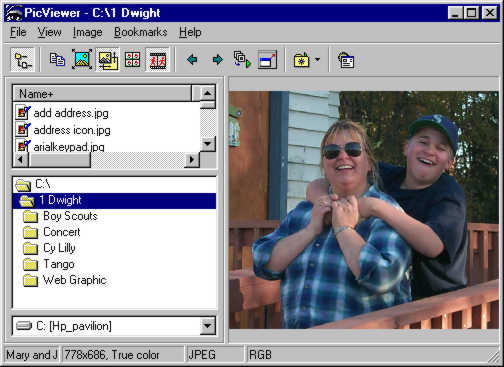
This picture is an example of a "Screen Shot". It shows the PicViewer program open at C:\1Dwight folder and an image of my wife Mary and son, Jacob.
In this example, I used the Alt + Print Scrn key so only the active window was copied to the clipboard.
This Print Screen feature is especially handy for saving computer error dialog boxes, and other computer images. The example below shows the steps for running the Microsoft System File Check program from the Start/Run menus.
Screenshots
|
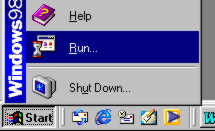
|
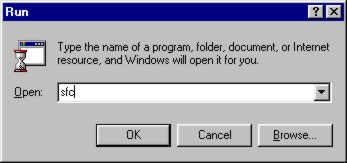
|
|
Click "Start", then "Run". Type in "SFC" (without quotes), then click the "OK" button.
|
Or for showing the "steps" in a setup wizard
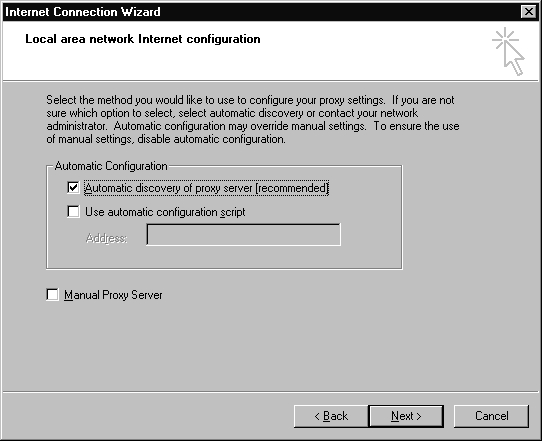
Do you find this information helpful?
Let me know... Email to Dwight Blackburn
Let others know about this site, too!
Home
This page updated October 4, 2002