Press the F11 key for full screen view
Press the F11 key for full screen view
You can apply mail filters to your email program, designed to block offending email messages. Here is how:
To do this, open Outlook Express, then click the Tools drop down menu. Select Message Rules then the blocked senders list. Click the "Add" button and type or paste the email address of the offending sender you wish to block.
Note: Click on the image to see a Quick Tip
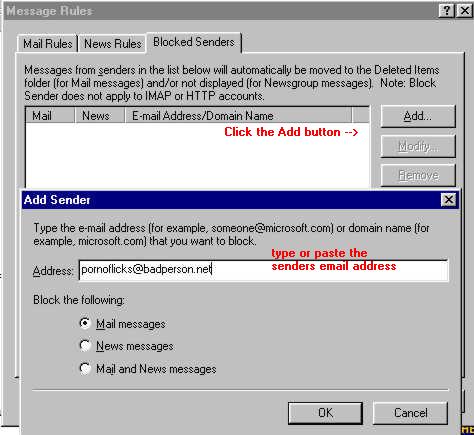
Then back to the Tools drop down menu. Click Message Rules / Mail. Click the "New" button and the "New Mail Rule" window will open. Set your desired conditions, actions, rules description, and name the new rule.
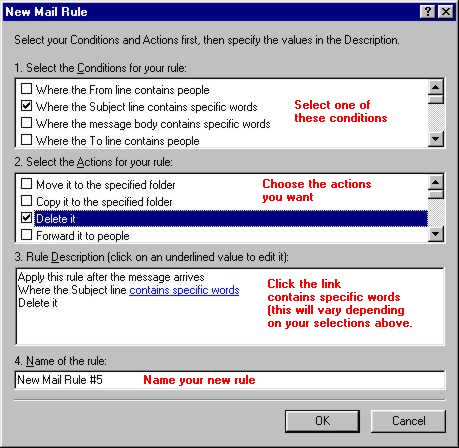
Clicking the "contains specific words" link opens the window below.
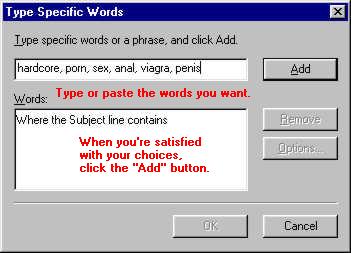
Clicking the OK button above, opens the final window, shown below.
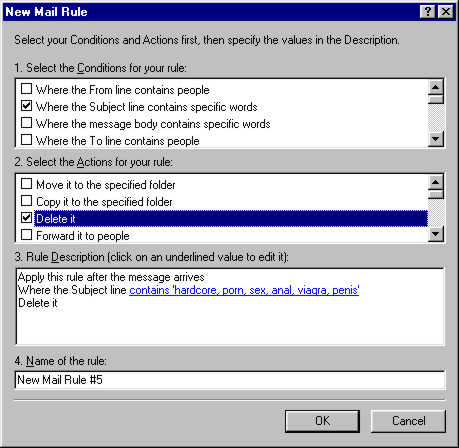
Over time you will build up a list of filters that is effective at blocking unwanted emails, and also directing messages to specific folders.
Directing messages to specific folders is handy when the computer is shared by several people because it makes sorting easier. Because setting up all these message rules will be somewhat time consuming, you'll want to *back up your filters so you can reinstall them if necessary. This is an excellent Outlook Express help site . This link is to a FAQ or Frequently Asked Questions about Outlook Express.
*Note: This is an advanced tip that requires working in the registry. Be sure to backup your registry settings before doing this and it is a good idea to read about restoring the registry before making any changes, just in case something goes wrong. Here is a good explanation of how to it.
I hope all of this information will be helpful! Please let me know of any suggestions and/or comments you have that will make this site more useful for you. Email Dwight Blackburn
|
How to disable background applications in both Win95 and Win 98 |
How to block porno and other unwanted email messages in Outlook Express |
How to download and install an Audio Driver from Hewlett-Packard |
|
The key to the right of F12 |
Click on my Email link and tell me what you subject want to see here! |