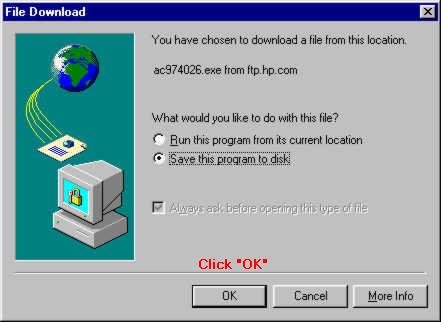
Computer How To's
Download Audio Driver
Click on an image to see a Tool Tip
If you want to print this out, it will take about 5 pages.
When you click on a link to download a file, a "File Download" dialog box will open. By default, the "Save to Disk" option is selected. This doesn't mean "Save to Diskette" or the floppy disk, but rather save to a disk (hard drive) on your computer.
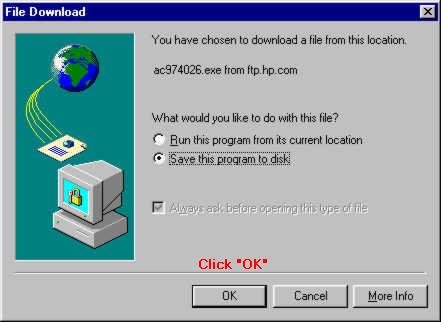
If you click "OK" a "Save As" window opens.
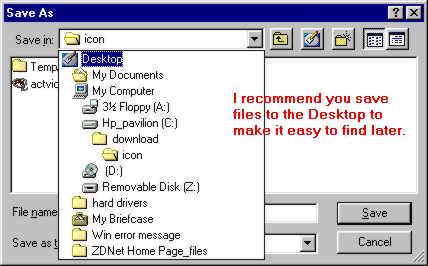
"Save As" is the Window's title. Directly beneath that is a "Save In" text box. The folder that appears in the box is the last place something was saved to. To change this folder, click the black drop down arrow on the right side of the "Save In" text box. When the selection list opens, it shows a "tree" or "pathway" to various locations on your computer.
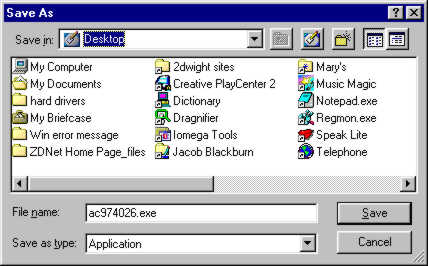
If you click on "Desktop" for example, the "Save In" box would now show "Desk Top". Take note of the file name (they can sometimes be hard to remember), then click "Save".
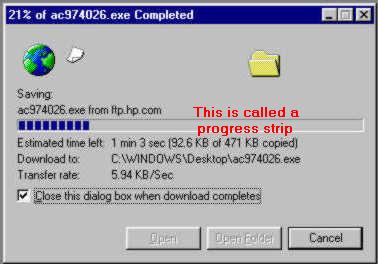
Download Progress Dialog Box

When the download completes, your file will be on your Desktop with the file name that was displayed in the "File Name" box. Then you double click on the file to open or install the file.
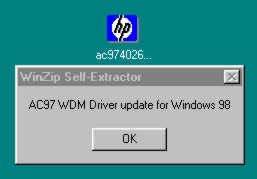
WinZip Self Extrator
Click OK
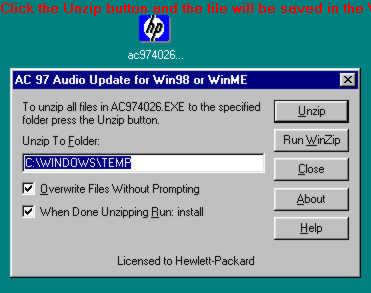
The file is being Extracted to the
C:\Windows\Temp Folder
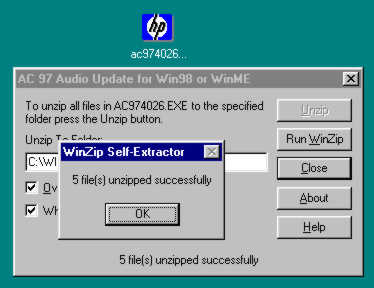
Successfully Unzipped!
Click OK
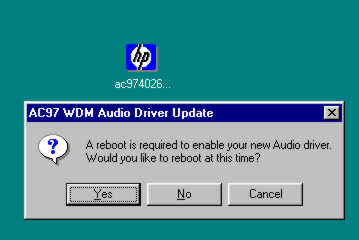
Click Yes and the computer
will restart and complete the
installation of your new Audio Driver
Do you find this information helpful?
Let me know... Email to Dwight Blackburn
|
How to disable background applications in both Win95 and Win 98 |
How to block porno and other unwanted email messages in Outlook Express |
How to download and install an Audio Driver from Hewlett-Packard |
|
To the right of the F12 key. |
Click on my Email link and tell me what you subject want to see here! |